Limit your child’s screen time and keep them safe from age-inappropriate content with parental controls.
Learn about the various guidelines for screen time for children under six, what constitutes quality screen time and also how they can browse the Internet and videos safely.
WHO Guidelines

Physical Activity and Quality Sleep
The World Health Organisation recommends young children to get sufficient physical activity, reduce the time spent sedentary, and get quality sleep. This helps prevent childhood obesity and associated diseases in future. Research has shown that more than 23 per cent of adults and 80 per cent of adolescents are not active enough.
Hence, these guidelines help parents create a healthy balance of screen time – or sedentary time – with quality sleep and physical activity. Benefits of this include contributing to your child’s motor and cognitive development as well as lifelong health.
Under 1 Year Old
The World Health Organisation assessed the effects on young children without adequate sleep, who watched screens or were restrained in chairs and prams. Following this, they established a new set of guidelines. According to this, infants should get sufficient sleep. For those under three months, this is 14 – 17 hours, and 12 – 16 for those four to 11 months old.
In their waking hours they can explore interactive floor-based play or 30 minutes of tummy time for those less mobile. At this age, screen time is not recommended. Caregivers should engage them in reading and storytelling, while not restraining them for more than an hour at a time.
1 - 4 Years Old
As babies grow to one or two years, they can spend about three hours doing various physical activities. Likewise, they should not sit for extended periods of time or be restrained for more than an hour. Little ones after two years old should get an hour or less of screen time. In terms of sleep, they should get about 11 – 14 hours of quality sleep.
These recommendations for three to four years old are similar as well. For example, they recommend at least three hours of physical activities, and an hour of moderate to vigorous activities. Additionally, the suggested screen time is also just one hour per day, while getting about 10 to 13 hours of quality sleep.
5 -6 Years Old
While the screen time recommendation for your five-year-old is still about an hour a day, you can increase this slightly by half an hour once your child turns six years old.
Tips for Quality Screen Time
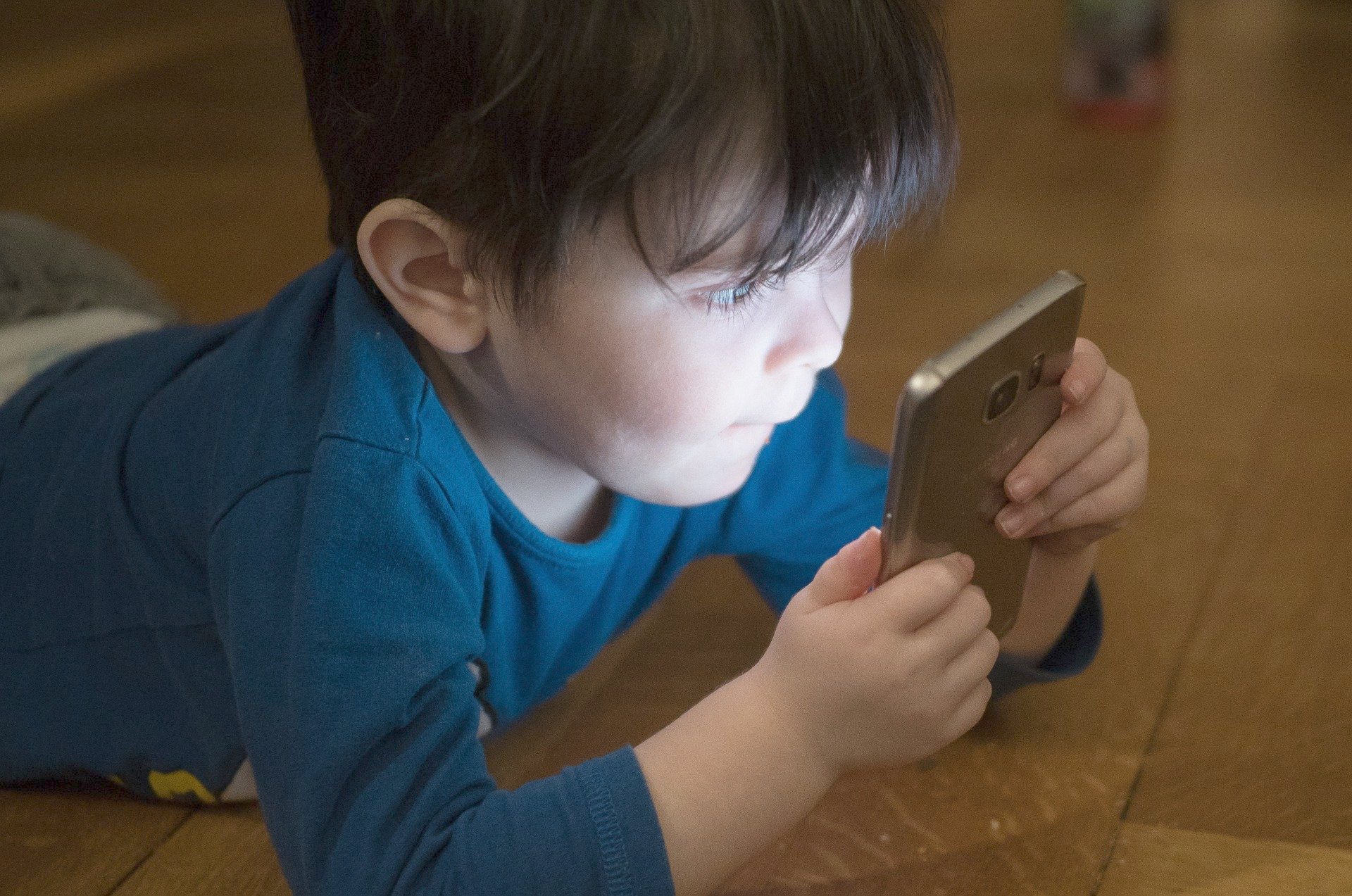
However, what’s more important is quality screen time. Examples of this include video calls to your child’s grandparents, or friends. This helps encourage social skills and bonding with them. Other ways your child can have quality screen time is if they spend the time learning – whether it’s another language on Duolingo, or learning basic coding skills on various apps. Next, whatever programmes, games and apps you’d like to introduce to your child, do preview them beforehand.
Use organisations such as Common Sense Media, or check what educators have to say about these apps before trying them out. Preferably, try to play these with your child. Of these options, try more interactive options and do supervise his/her activities. When watching child-appropriate programming, discuss the content you’re watching. Additionally, teach him/her about commercials and targeted advertising.
Some strategies to help your little ones adhere to your guidelines on screen time include using timers and schedules. Use kitchen timers, or use Alexa or Google Home, and do remind your children when it’s closer to the time, so that they’re mentally prepared. Otherwise, try tucking your devices out of sight once their allotted time is over. Instead, try redirecting them to do other activities like reading, playing with Lego or other toys or heading outside to play on the playground or riding tricycles or scooters.
Another way is to schedule screen time for dedicated times a day, including before bedtime, or only on the weekend. Alternatively, you can allow the tablet or phone use for travel in the car or on flights. Your little ones can also earn time by doing chores or reading. In contrast, you can also deduct time if your little one acts out or misbehaves.
Internet Safety for Your Child

As soon as your child is able to understand what the Internet is, show them what educational things they can do – as well as some fun options. When they’re using the devices, try to be in the same room as them to keep an eye on them. Ask them about what they’re doing, and encourage your little ones to share their experience with you. Finally, you’ll likely need to set boundaries on how they will use technology. Examples of this include which apps and sites they use and how long they can spend using these.
Apart from setting the controls on your various computers, phones and tablets, you can also make sure your child uses Swiggle rather than Google for search engines. Moreover, set passwords on your Internet-enabled devices – and to ensure they’re not making any additional purchases. Examples of child-friendly platforms and services include YouTube Kids, Sky Kids, Nick Jr., BBC iPlayerKids, PBS Kids, and National Geographic Kids.
Parental Controls

Apple MacBook and iPhone
To keep your children safe from watching inappropriate content, you’ll need to activate some parental controls. For example, on Apple iOS on your MacBook, you can access the parental controls for your other accounts via the System Preferences. From there, you can restrict the various websites your child can access, their time on the computer as well as the age limits for the videos they can watch. On your iPhone, you can also schedule downtime, app limits, as well as content and privacy restrictions via Screen Time in Settings.
Windows 7 to Windows 10
On Windows 7, open the Control Panel, and create an account for your child, as well as giving them access to the computer. Next, search for Parental Controls at the Start button. From there, use the child account and create passwords if necessary. Under these, you can Enforce Current Settings like Time Limits, Games, and also Allow and Block Specific Programs.
This setup is similar for Windows 8 as well, and you can use Web Filtering, Time Limits, Windows Store, Game and App Restrictions. Hence, you’ll be able to block certain websites and prevent downloads, choosing when your child can access the PC, and setting limits on the age, title and rating on the apps your child can use.
On Windows 10, you and your child will need a Microsoft Account. He/she will be added to Windows Settings, and parental controls will be enabled with the most common settings. Under Family & Other People in Settings, you can Manage Family Settings Online, and configure the Screen Time content restrictions. Additionally, you can block any inappropriate apps, games and websites, and you can even get weekly reports of your child’s online activities.
Android Phones
Finally, on your Android phones, you can amend the parental controls from your Google Play app, with a PIN for extra security. From here, you can filter all the content or restrict access for your little ones.
Related Reads: Healthy Behaviour Management for Toddlers
This article originally appeared on Motherswork.













